If you encounter the error “Too many requests” when loading tables linked from Google Sheets, this means the Google API request limit has been exceeded.
 Why does this happen?
Why does this happen?For example, when our Auto Update Cache option is enabled and you're using the Google Sheets API method, the plugin makes a couple of API calls each time a scheduled cron job runs — one for each linked table.
This is done to retrieve the latest data from the connected spreadsheet.
If you have a large number of tables linked via Google Sheets, these repeated API calls can quickly exceed Google’s quota limits, resulting in the “Too Many Requests” error.
 You can find more details explained about Google’s API quota here.
You can find more details explained about Google’s API quota here.
 Possible Solutions
Possible SolutionsGo to Main Settings > Google Spreadsheet API settings, and remove your service account credentials.
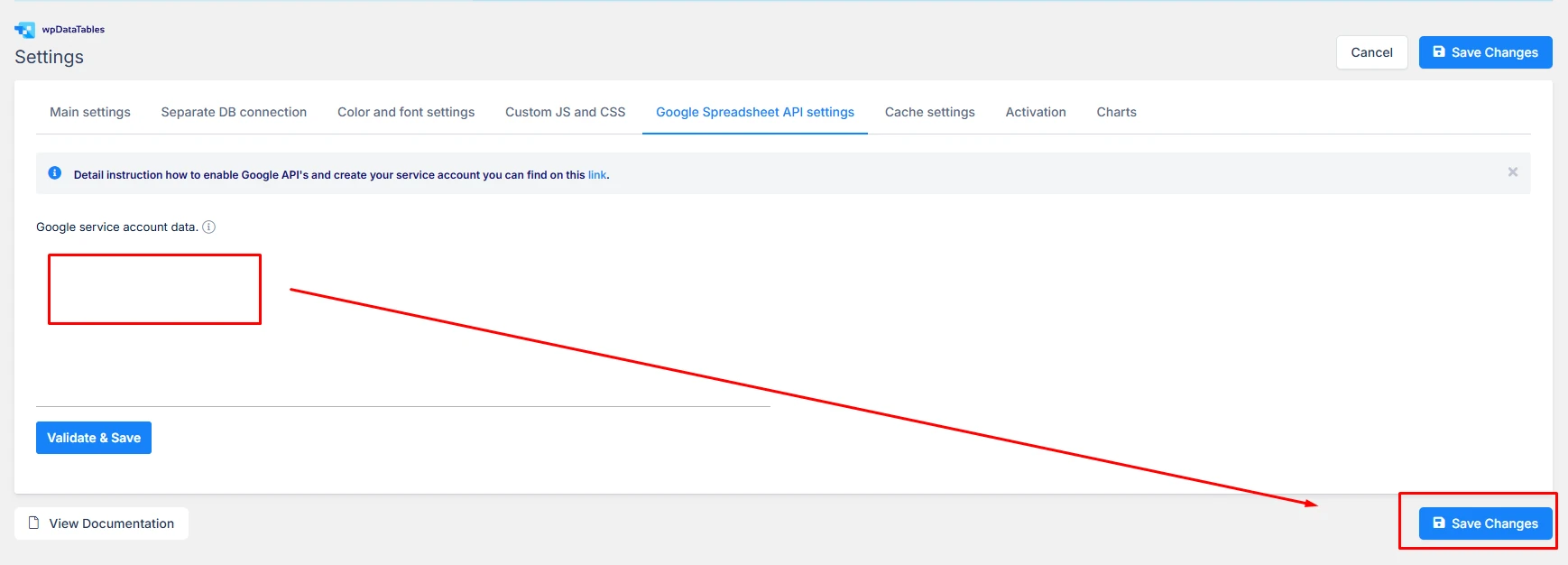
After doing this, you’ll still be able to link existing or new tables without using the Google API, following the instructions in this documentation.
By default, this method relies on Google’s built-in caching, which automatically refreshes the table approximately every 15 minutes when the source Sheet is edited.
If needed, you can still use our plugin’s Cache and Auto Update Cache feature to set a custom refresh interval using a cron job.
The only downside to this method is that you won’t be able to use private Google Sheets — only published Sheets can be linked without the API.
Google allows you to request a quota increase for your project.
However, this may incur additional costs depending on your usage.
More information is available under the “Request a quota increase” section on Google’s official documentation.
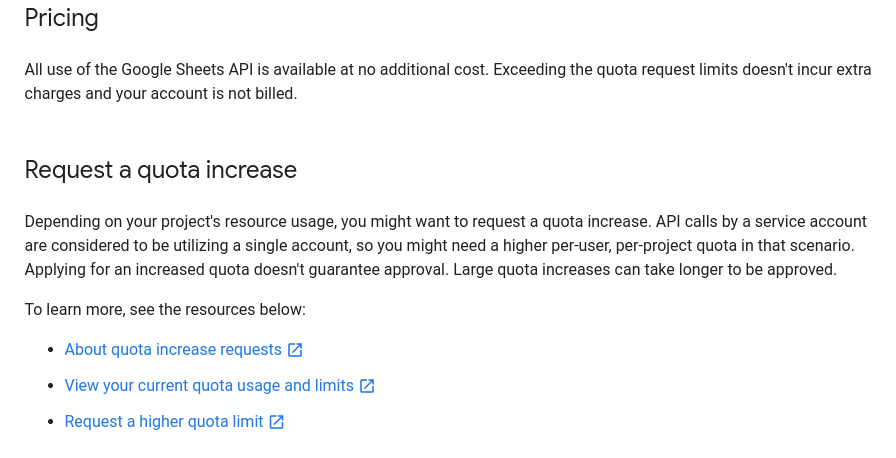
If your source spreadsheets aren’t updated frequently, this might be the simplest solution.
With Auto Update Cache turned off, you can manually refresh data by opening the table in the back-end and clicking "Save Changes" after making any edits to the Sheet.
Note: If you manage many tables that require regular updates, manual refreshing may not be practical.