If you see this error (“PCLZIP_ERR_BAD_FORMAT”) when trying to install or update wpDataTables, it typically means that WordPress encountered an issue while extracting the plugin ZIP file.
This article explains what causes the error and how to resolve it safely, without losing your data.
 What Causes This Error?
What Causes This Error?This error is most commonly caused by one of the following:
 Corrupted or incomplete ZIP download (e.g., due to a timeout or interrupted connection)
Corrupted or incomplete ZIP download (e.g., due to a timeout or interrupted connection)
 Server-level file system or permission issues
Server-level file system or permission issues
 Missing or disabled PHP Zip extension
Missing or disabled PHP Zip extension
 WordPress falling back to the slower PclZip library, which is more error-prone than the default ZipArchive method
WordPress falling back to the slower PclZip library, which is more error-prone than the default ZipArchive method
 Will I Lose My Tables or Data?
Will I Lose My Tables or Data?No. All of your wpDataTables tables and settings are stored in your WordPress database, so updating or reinstalling the plugin does not remove your data.
Just make sure that the option “Prevent deleting tables in database” is enabled in the Main Plugin Settings — this ensures your data remains intact even if the plugin is deleted.
(This option is enabled by default.)
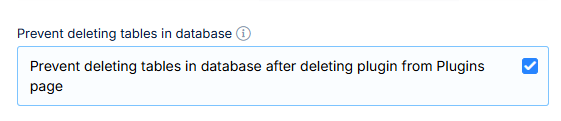
 Solution 1: Manually Update the Plugin via WP Admin
Solution 1: Manually Update the Plugin via WP AdminDownload the latest version of wpDataTables from your TMS Store account: https://store.tms-plugins.com/
https://store.tms-plugins.com/
In your WordPress dashboard, go to Plugins → Installed Plugins.
Deactivate wpDataTables.
Click Delete to remove the plugin (this won't delete your data).
Go to Plugins → Add New → Upload Plugin, upload the ZIP file you downloaded, and click Install Now, then Activate.
 Solution 2: Manually Update via FTP (if upload fails in WP Admin)
Solution 2: Manually Update via FTP (if upload fails in WP Admin)If uploading via the WordPress admin doesn’t work, you can install the update using FTP:
Unzip the downloaded plugin ZIP file on your computer.
Connect to your site using an FTP client like FileZilla.
Navigate to:wp-content/plugins/
Delete the existing wpdatatables folder.
Upload the new wpdatatables folder (from the unzipped files) to the same location.
Return to your WordPress dashboard and ensure the plugin is active.
 Optional: Check if the PHP Zip Extension is Installed
Optional: Check if the PHP Zip Extension is InstalledThis error may also occur if the required PHP Zip extension is not installed or enabled on your hosting server.
To verify this:
Go to the wpDataTables plugin dashboard in your WordPress admin area.
Click on the System Info tab.
Under the Server Environment section, look for the Zip extension row.
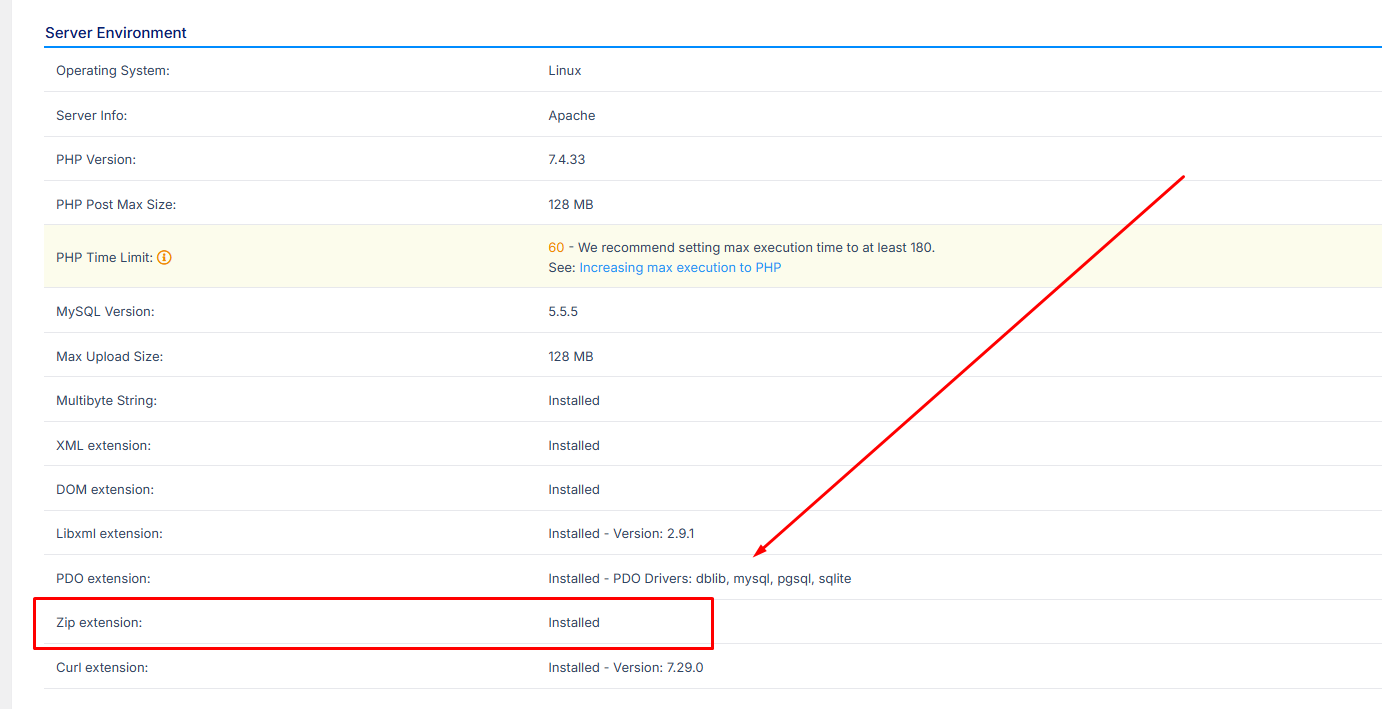
If it says “Installed”, you're good to go.
If it does not, you'll need to:
Contact your hosting provider and ask them to confirm that the PHP Zip extension is installed and enabled on your server.
After they enable it, refresh the System Info page — it should now show as “Installed”.
Once the extension is active, try the update again — the error should no longer appear.