You can display a chart inside a table cell by inserting a chart shortcode (e.g. [wpdatachart id=1]) into a string column—this works great for use cases where you want to add a small chart next to your data rows.
 Requirements:
Requirements:
Enable “Parse shortcodes in strings”
Go to wpDataTables > Settings > Main Settings, and make sure the option “Parse shortcodes in strings” is enabled.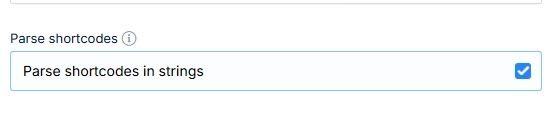
Add a column in your data source
For example, if you’re using an Excel file, add a column named “Chart” (or anything you like), and insert a chart shortcode in a cell such as:[wpdatachart id=1]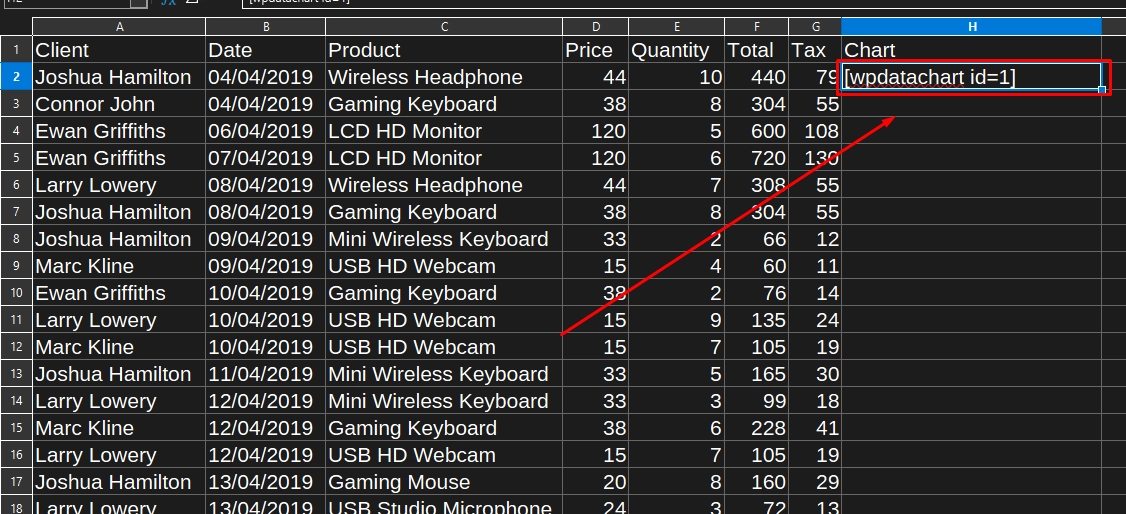
Link your table to the data source
Create a new table in wpDataTables using your updated Excel file, and the chart shortcodes will be rendered automatically inside the cells.
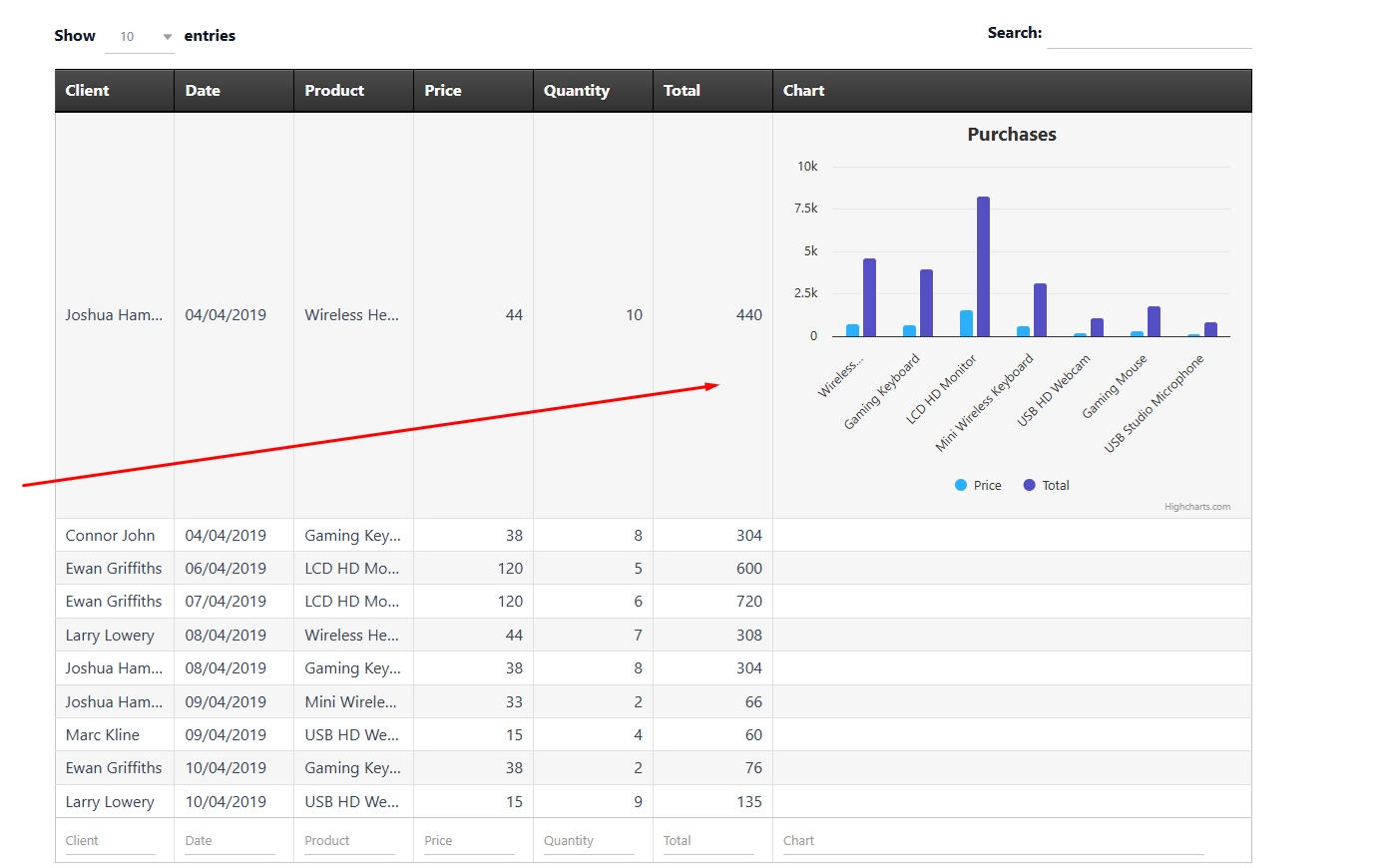
 Compatibility Notes:
Compatibility Notes:
 Works with:
Works with:Simple tables
Tables linked to data source, such as Excel, CSV, Google Sheets, MySQL, JSON, PHP Array etc.
SQL Query-based tables (only if server-side processing is disabled)
 Limitations:
Limitations: Does not work with server-side processing enabled, as shortcodes cannot be parsed during AJAX requests.
Does not work with server-side processing enabled, as shortcodes cannot be parsed during AJAX requests. Manual tables do not support rendering charts inside cells using shortcodes.
Manual tables do not support rendering charts inside cells using shortcodes.
