 Please note:
Please note:wpDataTables does not have in-house professional translators.
All existing translations have been contributed by our users and community members.
If you notice any errors or inconsistencies in a translation:
You’re welcome to update it using tools like Loco Translate or POEdit.
You can also submit a support ticket with the corrected translation files, and we’ll be happy to include them in future plugin updates.
That way, you won’t have to manually reapply translations after every plugin update.
 Languages available by default
Languages available by defaultThe following languages have already been translated by our community and are included in the plugin by default:
German
English
French
Hungarian
Dutch
Polish
Russian
Slovenian
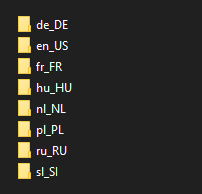
If your language is listed above, you may already see the plugin partially or fully translated once your site is set to that language.
If it’s not listed, follow the steps below to add or create your own translation.
 Step 1: Check if your language folder already exists
Step 1: Check if your language folder already existsAccess your WordPress site via FTP or your hosting control panel’s File Manager.
Navigate to this folder: ../wp-content/plugins/wpdatatables/languages/
Look for a subfolder named after your language's WordPress locale code (e.g., it_IT for Italian, es_ES for Spanish, etc.)
 Not sure about your locale code?
Not sure about your locale code?
 Use this reference list:
Use this reference list:
https://wpastra.com/docs/complete-list-wordpress-locale-codes/
 If your language folder doesn’t exist:
If your language folder doesn’t exist:Here is an example for the Spanish (Spain). Create a new folder using the language locale code (es_ES).
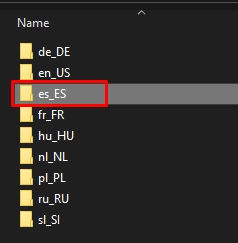
Go to the existing en_US folder and copy these two files:
wpdatatables-en_US.po
wpdatatables-en_US.mo
This ensures you’ll have all available plugin labels and strings, so there won’t be any missing items during translation.
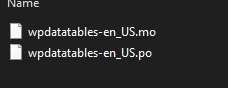
Paste them into the new folder you created, and rename them to:
wpdatatables-es_ES.po
wpdatatables-es_ES.mo
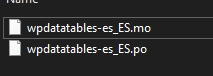
 Option 1: Translating with Loco Translate (Recommended)
Option 1: Translating with Loco Translate (Recommended)Install the Loco Translate plugin.
Navigate to: Loco Translate → Plugins → wpDataTables
Select your target language (e.g., Spanish).
Use the editor to:
Search for strings
Add translations
Click Save
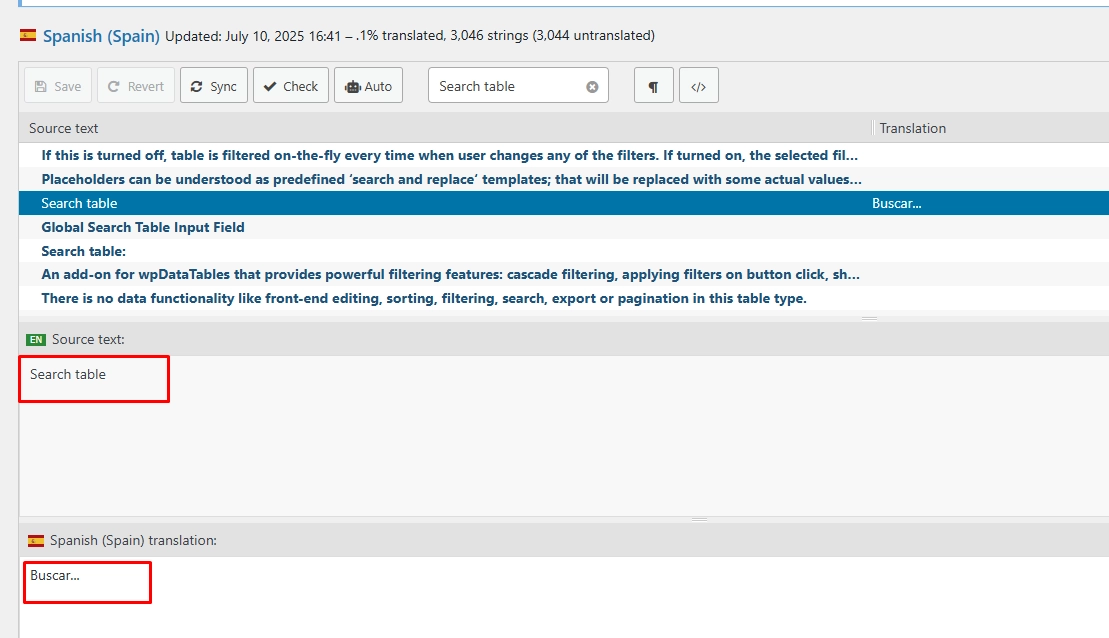
 Important:
Important:
When saving, choose the file location labeled "Author" — this ensures the translation is saved in the correct plugin folder.
If you select "System" or another path, wpDataTables will not recognise your translation.
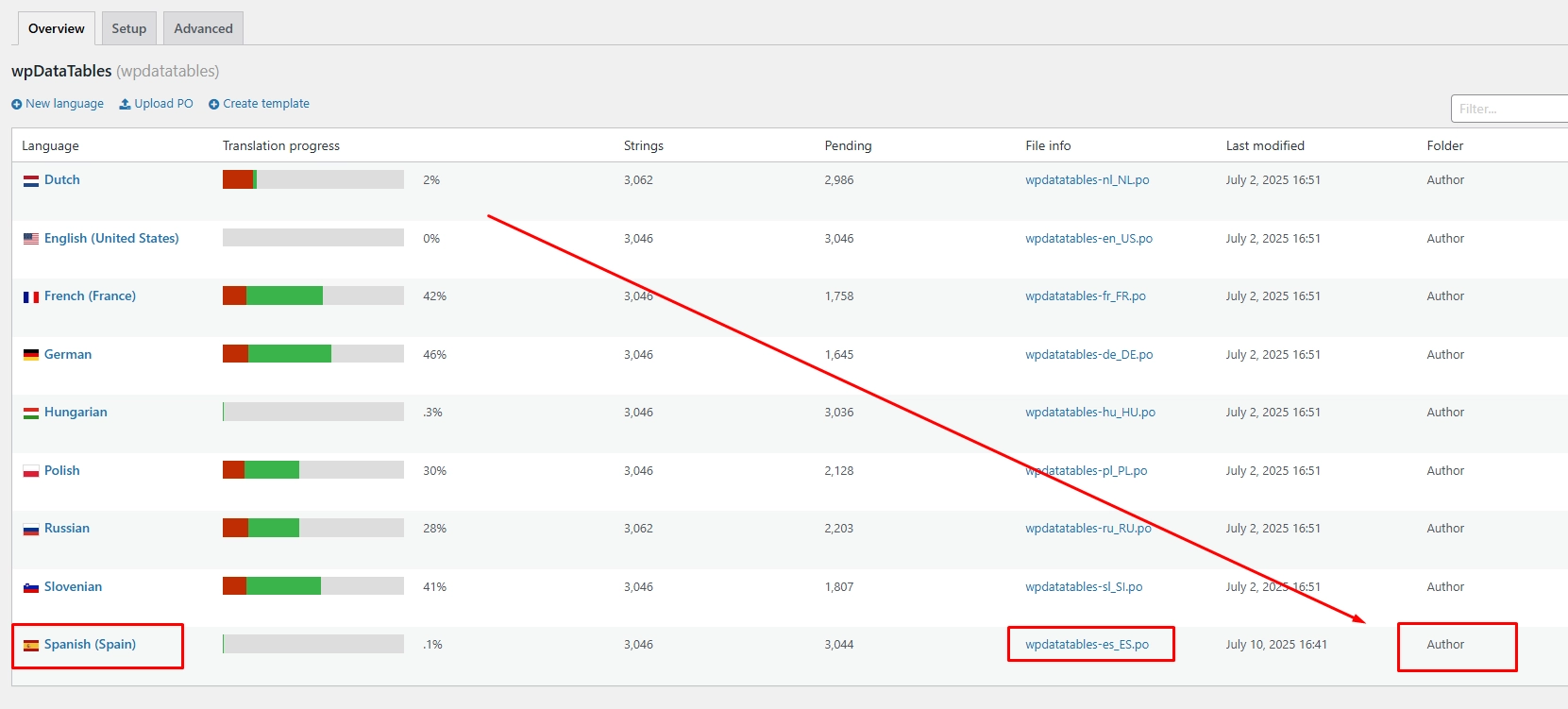
 Option 2: Translating with POEdit (For Offline Use)
Option 2: Translating with POEdit (For Offline Use)Prefer editing on your desktop? Here’s how to use POEdit:
Download the plugin ZIP file from your TMS Store account.
Extract the ZIP on your computer.
Install and open POEdit.
Open the file: wpdatatables/languages/en_US/wpdatatables-en_US.po
Translate the strings into your language.
Save the file — POEdit will generate:
wpdatatables-xx_XX.po
wpdatatables-xx_XX.mo
(Replace xx_XX with your actual locale code, e.g., es_ES or id_ID)
Create a new folder in /languages/ named after your locale code.
Place both .po and .mo files inside it and upload that folder via FTP to: /wp-content/plugins/wpdatatables/languages/
 Want to contribute your translation?
Want to contribute your translation?If you fully translate wpDataTables into a new language that we don’t yet support, we’d love to hear from you!
You’re welcome to submit your translation files via a support ticket — and if accepted, we’ll include them in future plugin releases.
This also saves you from needing to re-upload your translation after every plugin update.