You can set custom column widths in two main ways:
Go to your table’s Settings > Display tab Table Configuration Page Overview
Table Configuration Page Overview Enable the “Limit table width” option
Enable the “Limit table width” option

This will allow you to define a custom width for individual columns.
 Go into each Column settings → Display settings, and in the Column width, enter:
Go into each Column settings → Display settings, and in the Column width, enter:
A number in pixels (e.g. 150)
Or a percentage (e.g. 20%)
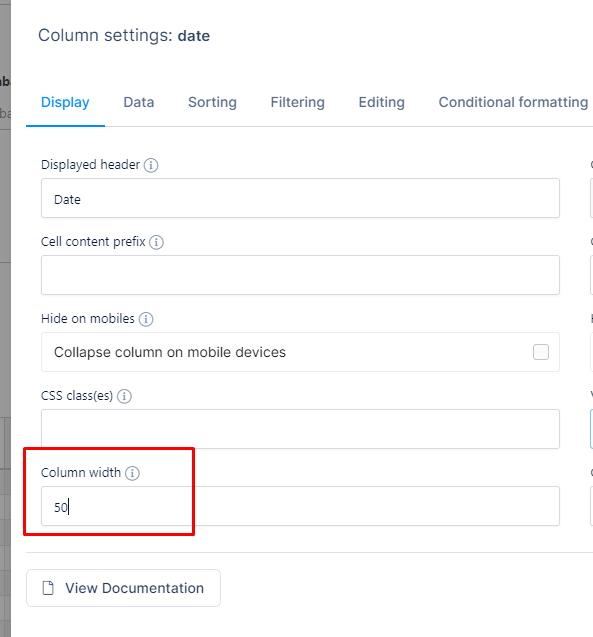
Example:
If we reduce the width of a column — here’s how it looks before and after the change:
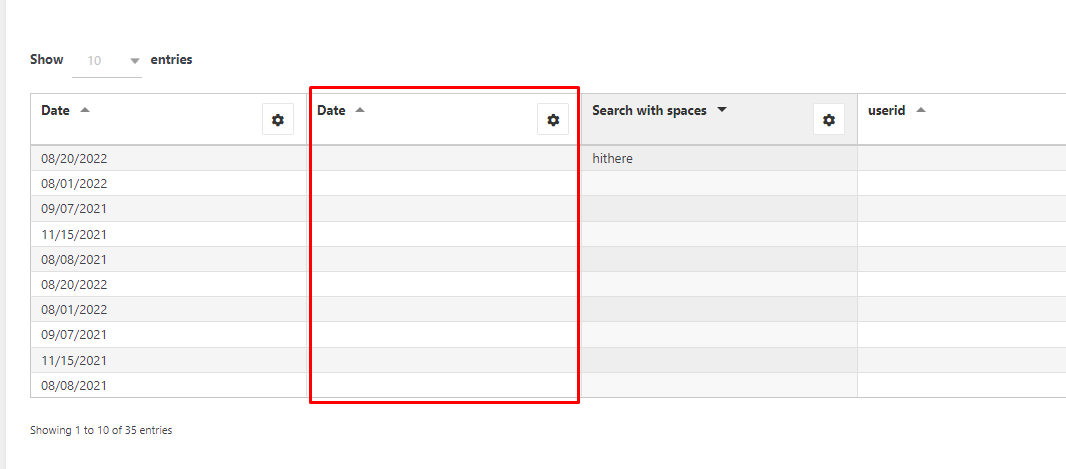
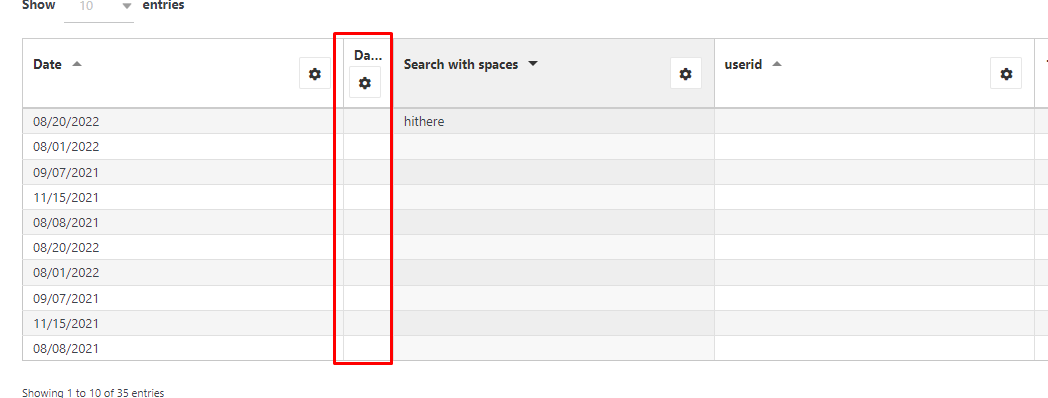
You can also use a custom CSS class to style multiple columns at once.
Add a class to your column (e.g. customWidth)
Then apply styling via:
Global CSS: Main wpDataTables Settings → Custom JS and CSS → Custom CSS
Table-specific CSS: Customize → Custom CSS for that table
.customWidth {
width: 200px !important;
}This is useful if you want consistent widths across multiple tables using the same class.
If you have any questions, feel free to reach out to Support!