The installation process for our plugins and add-ons is simple and straightforward. Even if you’re not experienced with WordPress plugins, you shouldn’t encounter any issues if you follow the steps below.
After purchasing our product, you will receive an email from us with:
A direct download link for the latest Premium installation ZIP file
Login credentials for your TMS Store account
Please check your Spam or Junk folder if the email doesn’t appear in your inbox, as some hosting providers may filter it.
You can either use the link from the email or follow the steps below to download the file from the TMS Store.
Download the plugin from your TMS Store account
Go to: https://store.tms-plugins.com/login
Use the credentials provided in the email to log in.
Once logged in, navigate to the “My licenses” section.
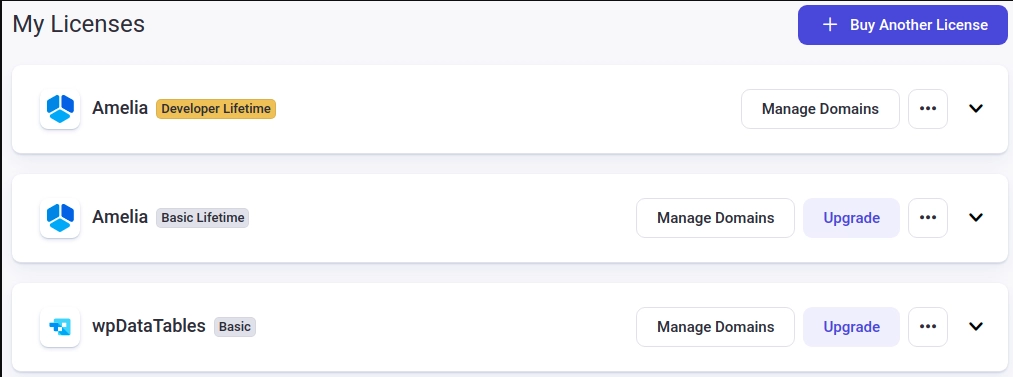
Click on the license to expand its details. Then click the three dots (•••) in the top-right corner of the license card.
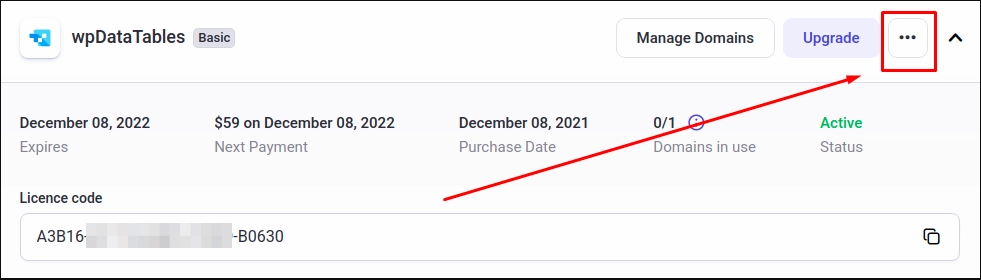
In the dropdown, click on “Download”.
This will download the latest ZIP version of the plugin or add-on to your computer.
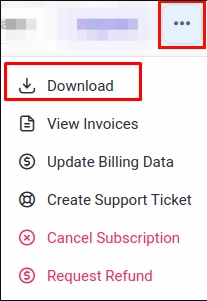
Upload the plugin into WordPress - there are two ways you can do this:
Option 1 (easiest) - Open your WordPress admin panel, go to Plugins ->
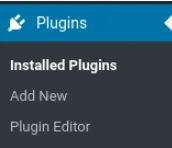
Add new ->
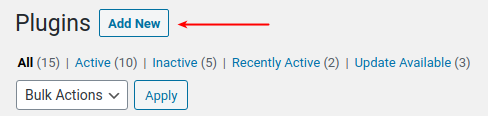
Upload -> and under "Choose File" select the zip file that you downloaded from our TMS Store:
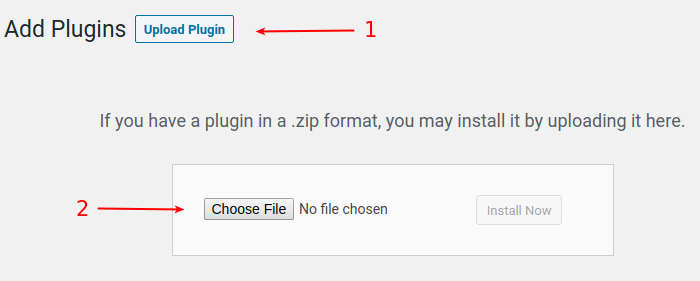
Option 2 (in case the first option doesn’t work) – Unzip the file that you downloaded from our TMS Store. Open your WordPress installation folder to an FTP manager (it could be CyberDuck, FileZilla, Total Commander, or some other), go to wp-content/plugins/, and upload the folder you previously downloaded and unzipped.
Activate the plugin
If you've missed the "Activate" option that comes up when you install the plugin, just go to your WordPress admin panel -> Plugins, find the plugin you just installed, and click “Activate”. Plugin installed!
Optional – enter your purchase code for auto-updates
This is only necessary if you want to receive auto-updates for the plugin. Every purchase on our TMS Store has a unique purchase code: you can check it whenever you need it in the Downloads section. We use this purchase code for auto-update feature authentication.
Go to your WordPress Admin, open wpDataTables -> Settings -> Activation tab, paste the Item Purchase Code in the corresponding input box, and click on the blue "Activate" button.
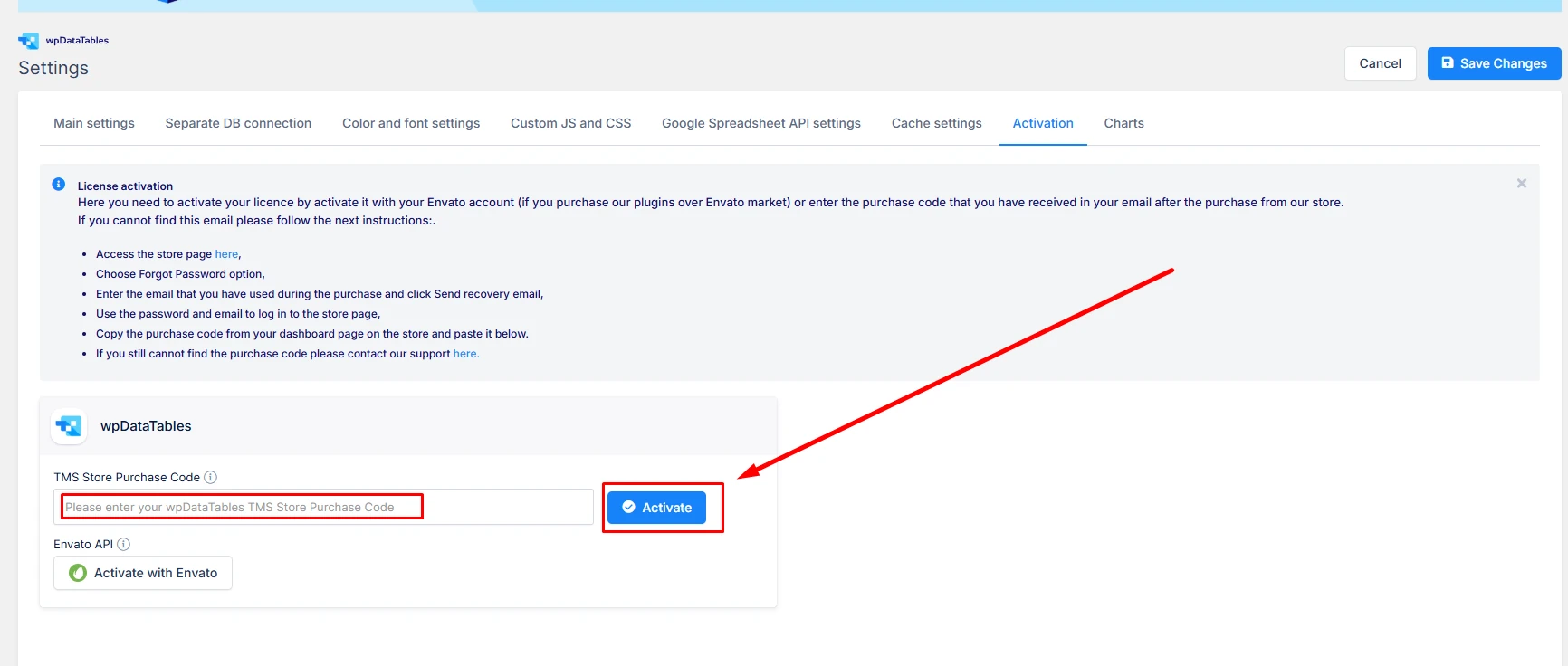
If the "TMS Store Purchase Code" field in the Activation settings of our plugin appears greyed out (it doesn't allow you to enter the purchase code), it means that you currently have the Lite (free) version of the plugin installed.

In that case, please follow the steps outlined here — it's a step-by-step guide on how to safely remove the Lite version and install and activate the Full version.
Please note: If you purchased the plugin through the Envato marketplace, the activation procedure doesn't require you to enter your purchase code. We have an API for that, so to activate your Envato license leave the Purchase code field blank, and click on "ACTIVATE WITH ENVATO".
If you have any problems when uploading your file into WordPress, please check your server permissions. You'll know there are issues if WordPress displays this message “The link you followed has expired”:
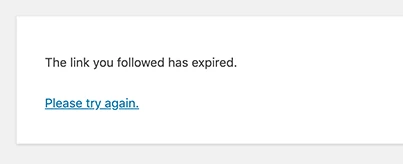
Please note that wpDataTables is approximately 16 MB in size, so if you're unable to upload it through the WordPress Plugins page, you may need to increase the following settings on your WordPress hosting server:
upload_max_filesize
post_max_size
max_execution_time
These values can typically be found in your php.ini file or in your hosting control panel.
If you're unable to change them yourself, feel free to contact your hosting provider and ask them to adjust the settings for you.