 Step 1: Purchase your upgraded license
Step 1: Purchase your upgraded licenseYou can upgrade your existing license plan at any time by following these steps:
Licenses can be upgraded to higher tiers through our store, by clicking on the "Upgrade" button:
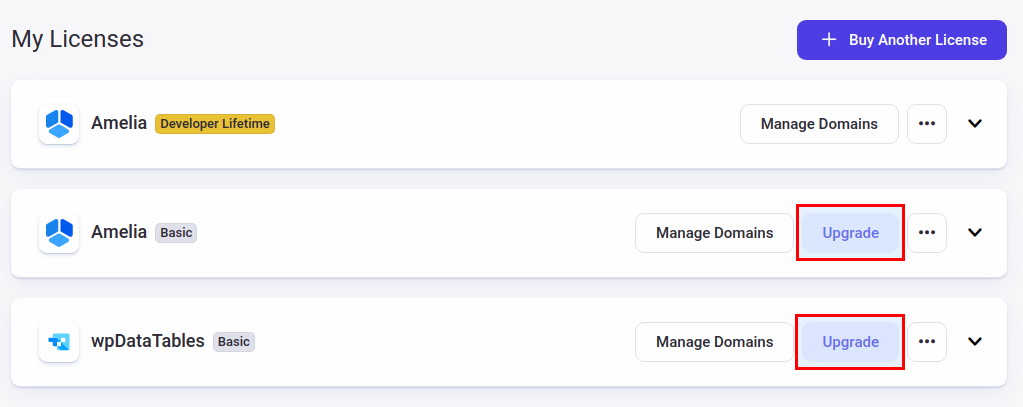
A new modal opens up where you can choose available upgrade plans.
Please note that the Lifetime purchases can't be switched to Subscription plans, so if you have a Pro Lifetime plan, you cannot upgrade to Developer Subscription, only Developer Lifetime. Also, depending on the license you currently have, different options will be offered in the modal.
The price that you will pay for the upgrade will be a pro-rated charge, meaning you won't be paying for the price difference between licenses, since we cannot refund the time spent on the license you currently have.
Example:
You bought a Subscription license which costs $69 (roughly $0.19 per day).
After 100 days, you want to upgrade to a higher-tier license, which costs $199 (roughly $0.55 per day).
Time remaining on the old license (what going to reduce the upgrade price): $50.35 (265 * 0.19)
Time spent on the old license: $55 (100 * 0.55)
Time remaining on the new license: $145.75 (265 * 0.55)
So, the price is not new license - old license (199-69=130), but instead a pro-rated charge, and you are going to be charged around $147.75 - $50.35 = $97.4.
If you're upgrading from a yearly subscription license to a yearly subscription license, it still renews on the same date (1 year after the initial purchase) and your purchase code remains the same. This is basically why the prices are pro-rated.
Important note:
After upgrading your license, you will have access to the new higher plan in your TMS Store account, but your WordPress website will still have the old plugin installation.
To complete the upgrade, continue to Step 2.
 Step 2: Install your upgraded plan on your WordPress site
Step 2: Install your upgraded plan on your WordPress siteUpgrading your license plan does not automatically update your plugin installation on your site.
You will need to manually remove the old plugin and install the correct one for your new plan.
Here’s how to do that safely:
Remove your old wpDataTables plugin from your WordPress site.
Don’t worry — your tables, data, and settings are saved in your database. Just make sure the option "Prevent deleting tables in database" is enabled in Main Plugin Settings (it is enabled by default).
Just make sure the option "Prevent deleting tables in database" is enabled in Main Plugin Settings (it is enabled by default).
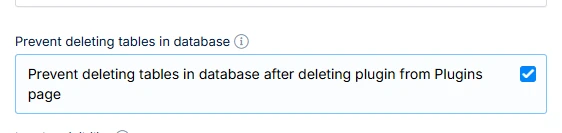
Download the correct plugin ZIP file for your new license plan from your TMS Store account.
You will now see the correct installation available for your upgraded plan.
Install the new plugin via WordPress:
Go to Plugins → Add New → Upload Plugin, and select your downloaded ZIP file.
Purge your site cache.
This step is important to ensure that the updated plugin features appear correctly on your site.
You can check our detailed installation guide here:
https://help.wpdatatables.com/en/articles/16-installation
 Summary:
Summary:Upgrading your license plan is a two-step process:
Purchase the upgrade.
Remove the old version and install the upgraded plugin version on your site.
Once completed, you’ll have access to all the new features of your higher plan.